The Mixer DSP Plugin enables routing the stereo output of one of the six submixes
(which are also used for the headphones) to a analog stereo output. Trial or Full version available.
€0,00 – €49,95 * "inc. 19% VAT" ex. shipping
Need help with shipping costs? Click here
The Mixer DSP Plugin enables routing the stereo output of one of the six submixes
(which are also used for the headphones) to a analog stereo output.
Please note:
Please ADD TO CART your desired item. At the checkout our Store will ask you the serial number of the device and then Ferrofish will be able to generate code for the trial or full version.
How to buy?
Our software can be used with our license management system. This system will require you to own:
Our system will allow us to send you unique software license (full, upgrade, trial) to use our software on your specific hardware.
NOTE: In order to assign software products to your specific order and your hardware You will have to process through our checkout system.
Sounds complicated? Don’t worry, we will walk you through it.
1. Press “Add To Cart” at the software product page. “Add to Cart” is usually at the bottom of a product page or in our Store Catalog. Once when software item is in Cart go and proceed to Checkout page where you need to enter all required fields marked with * (hardware name and serial, your name, address, email etc.)
2. At the very top of a Checkout page there is HARDWARE MODEL AND SERIAL field. There you will enter the name and serial number of the device/hardware (example: A32 – xxxxxxxxx).
3. It is very important that on Checkout page you create your new “My Ferrofish Account”. You will create account by adding values in ACCOUNT USERNAME and CREATE ACCOUNT PASSWORD * – These will be your credentials for accessing your account at our Store.
4. Press “Place Order”
5. Upon Success, Ferrofish staff members will contact you with further details.
Ferrofish will send you email with codes tied to that specific order and your hardware serial number you entered at step 2. Please monitor your SPAM folder to avoid complications or add our domain to your white list.
1. Login to your “My Ferrofish Account”. Then visit Store or Product page and press “Add To Cart” at the product page. “Add to Cart” is usually at the bottom of a product page or in our Store Catalog. Once when software item is in Cart go and proceed to Checkout page. If some fields marked with * are empty or with wrong values please enter your details.
2. At the very top of a Checkout page there is HARDWARE MODEL AND SERIAL field. There you will enter the name and serial number of the device/hardware (example: A32 – xxxxxxxxx).
3. Press “Place Order”
4. Upon Success, Ferrofish staff members will contact you with further details.
Ferrofish will send you email with codes tied to that specific order and your hardware serial number you entered at step 2. Please monitor your SPAM folder to avoid complications or add our domain to your white list.
| License type | Trial version, Full version |
|---|
Manufacturer: Ferrofish GmbH
Trademark: Ferrofish
Address: Bruederstrasse 10, 53545 Linz am Rhein, Germany
URL: www.ferrofish.com
Email: info@ferrofish.com
Safety notes for this product can be found on our Download page.
Hersteller: Ferrofish GmbH
Marke: Ferrofish
Adresse: Brüderstraße 10, 53545 Linz am Rhein, Deutschland
URL: www.ferrofish.com
E-Mail: info@ferrofish.com
Sicherheitshinweise für dieses Produkt finden Sie auf unserer Download Seite .
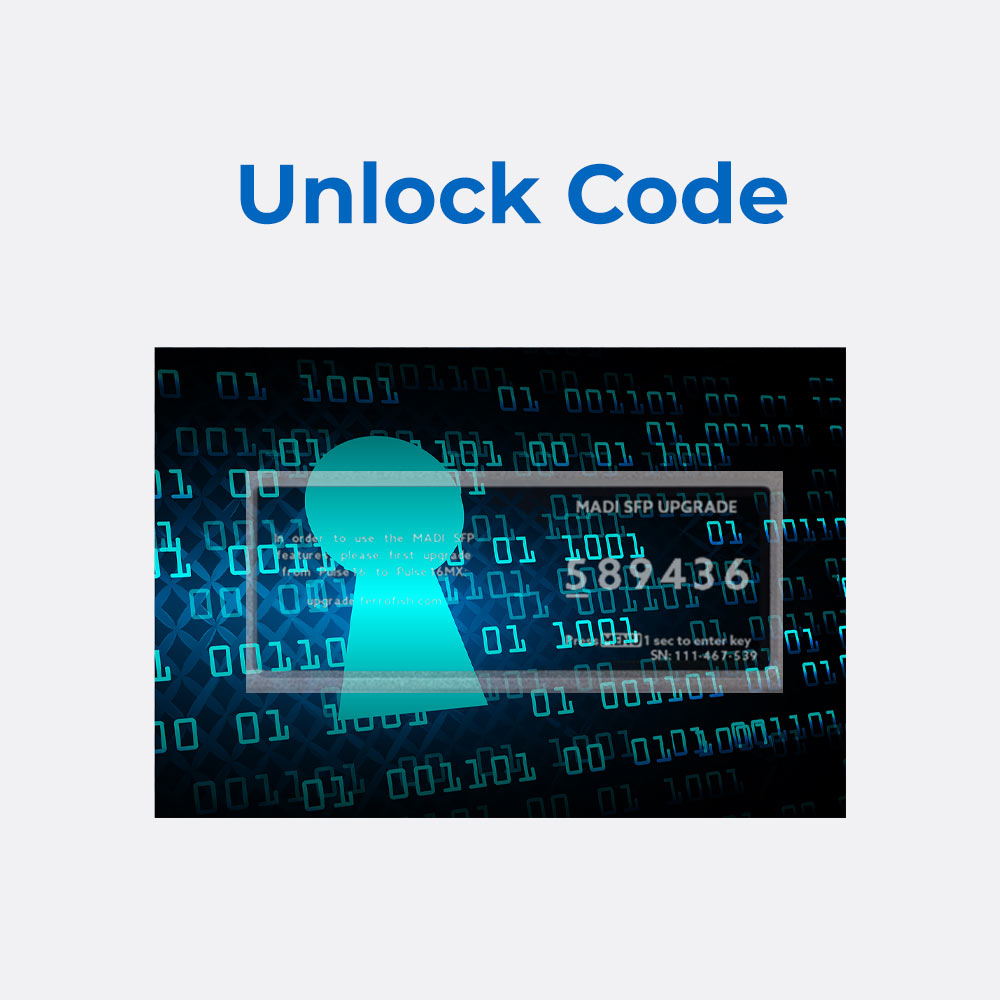
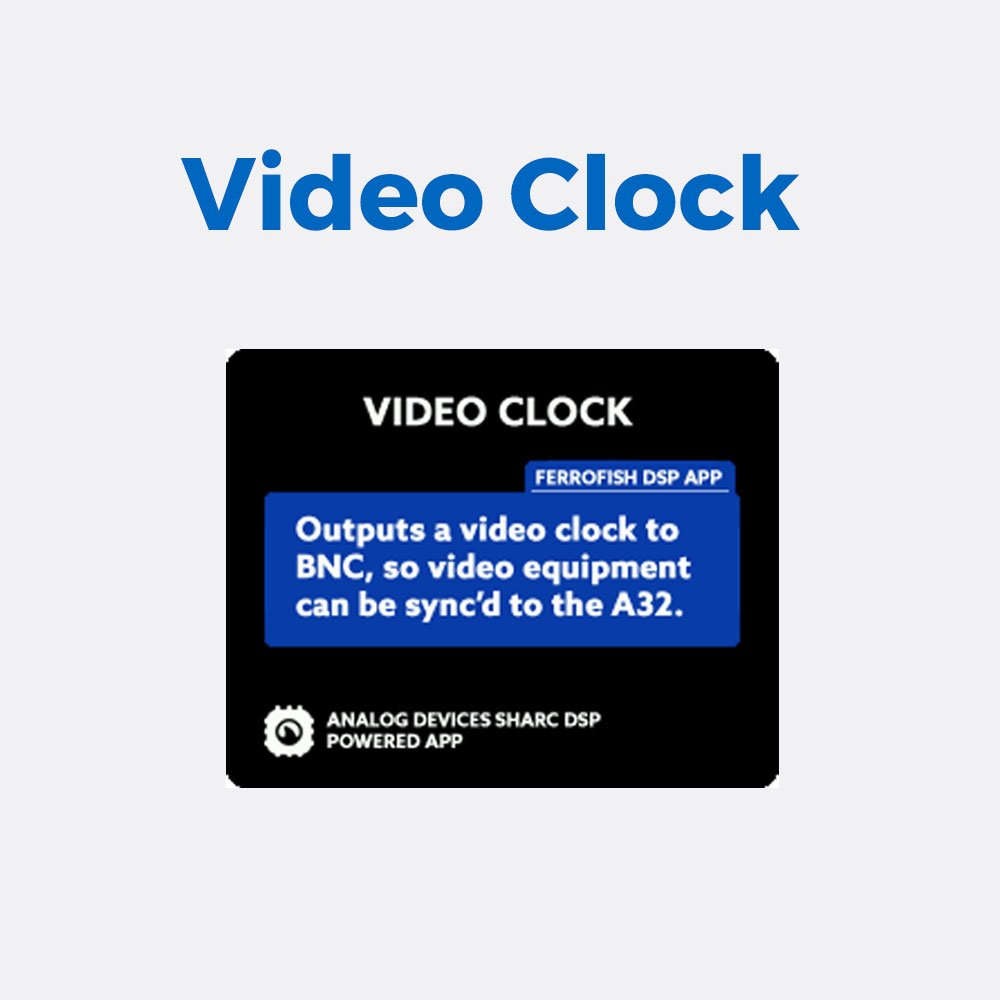
© 2025 Copyright Ferrofish Germany - All rights reserved.
We only ship inside the EU (excluding Cyprus and Malta) and Switzerland by UPS.
We do not send parcels to (DHL) packing stations
Shipping to a location inside Germany with a total value of goods of less then 25EUR: 6.99 EUR
Shipping to a location inside Germany with a total value of goods of 25EUR or more: Free shipping
Shipping to a location inside the EU: 25.00 EUR
Shipping to Switzerland: 30.00 EUR
All prices are excl. VAT.